This tool pretty useful for recovering data. DiskDigger can recover files from any type of media that your computer can read. This includes USB flash drives, memory cards(SD, Compact Flash, Memory Stick, etc), and of course your hard drive.The types of files that it recovers include photos, videos, music, documents, and many other formats.
DiskDigger can even scan reformatted or badly formatted disks(disks to which Windows can’t assign a drive letter), and even disks with bad sectors. It bypasses the Windows file system drivers and scans your disk directly. It has its own built-in support for the following file systems: FAT12 (floppy disks), FAT16 (older memory cards), FAT32 (newer memory cards and hard disks), NTFS (newer hard disks), and exFAT (Microsoft’s new successor to FAT32).
DiskDigger is also very compact and portable. The entire program is a stand alone executable file that you can run from anywhere. There’s nothing to “install,” and the program doesn’t leave any trace of having been run.
You can download DiskDigger free from Download Diskdigger. It’ll be downloaded in zip format.
1)Once you download DiskDigger, unzip it and double click on DiskDigger.exe. Following screen will appear.
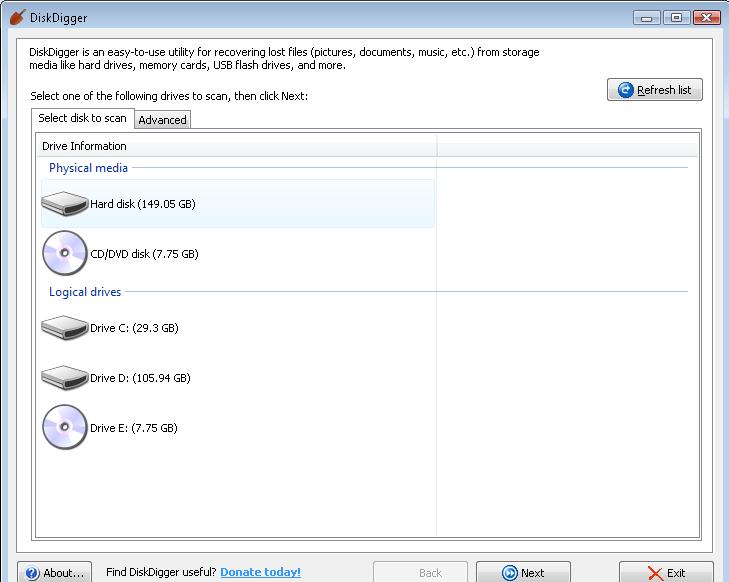
2) Select any drive, say drive D, by clicking on it and click ‘Next’.
3) Clicking ‘Next’ in above step will result in below screen where you can choose the way you want DiskDigger to search for files.
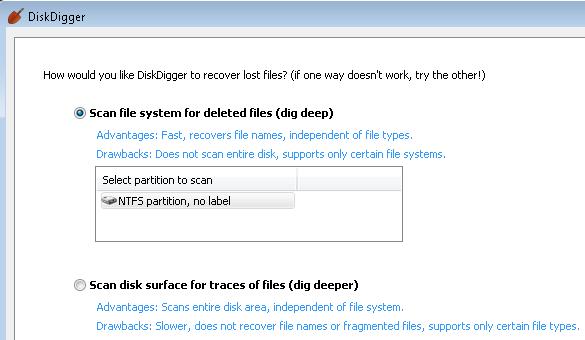
Scan the file system for deleted files (dig deep) : This scans the file system that is present on your media, searching for deleted file entries. Supported file systems are FAT12, FAT16, FAT32, exFAT, and NTFS. The advantages of this are:
- Very fast
- Recovers all file types
- Recovers file names
And the disadvantages are:
- Doesn’t support all possible file systems (see above for supported file systems)
- Doesn’t scan entire disk (only scans what the file system is aware of)
Scan the disk surface for traces of lost files (dig deeper). This thoroughly scans every sector of your media, searching for traces of known file types. The advantages of this are:
- Scans entire disk
- Goes underneath the file system, therefore independent of file system
And the disadvantages are:
- Slower (sometimes much slower) than the first method
- Doesn’t recover file names or fragmented files
- Only supports certain file types
- Finds ‘existing’ files as well as deleted files
4) Select one of the above options(dig deep or dig deeper) and click on ‘Next’. DiskDigger will show all the files that are recovered. You can restore any file by selecting the file and clicking on ‘Restore selected file(s)’. You can also find specific files by using ‘Search criteria’ tab. Here you can specify name of the file(full or partial) which you want to search. Just click on ’search deleted files once you are through with mentioning file name. Following are the screen shots :
DiskDigger result screen
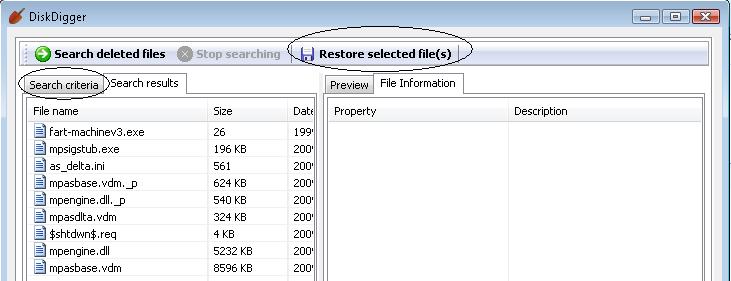
Screen shot when you click on ‘Search criteria’ tab.
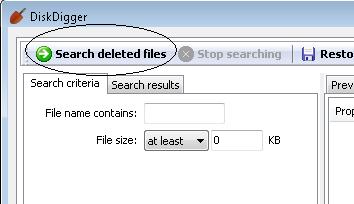
That’s all about recovering your data through DiskDigger. You can also take a look at my earlier post Encrypt your data with free TrueCrypt for encrypting data in hard disk, USB drives.
DiskDigger can even scan reformatted or badly formatted disks(disks to which Windows can’t assign a drive letter), and even disks with bad sectors. It bypasses the Windows file system drivers and scans your disk directly. It has its own built-in support for the following file systems: FAT12 (floppy disks), FAT16 (older memory cards), FAT32 (newer memory cards and hard disks), NTFS (newer hard disks), and exFAT (Microsoft’s new successor to FAT32).
DiskDigger is also very compact and portable. The entire program is a stand alone executable file that you can run from anywhere. There’s nothing to “install,” and the program doesn’t leave any trace of having been run.
You can download DiskDigger free from Download Diskdigger. It’ll be downloaded in zip format.
1)Once you download DiskDigger, unzip it and double click on DiskDigger.exe. Following screen will appear.
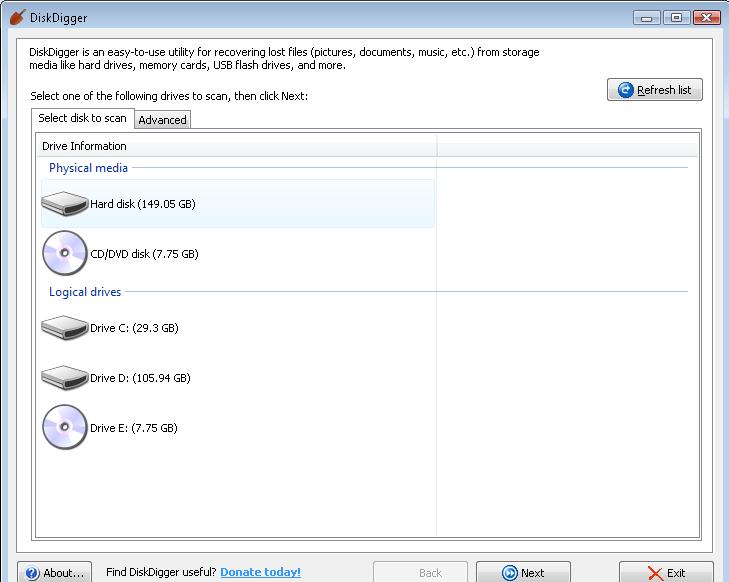
2) Select any drive, say drive D, by clicking on it and click ‘Next’.
3) Clicking ‘Next’ in above step will result in below screen where you can choose the way you want DiskDigger to search for files.
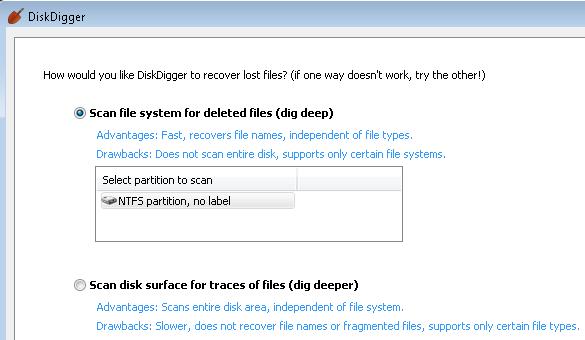
Scan the file system for deleted files (dig deep) : This scans the file system that is present on your media, searching for deleted file entries. Supported file systems are FAT12, FAT16, FAT32, exFAT, and NTFS. The advantages of this are:
- Very fast
- Recovers all file types
- Recovers file names
And the disadvantages are:
- Doesn’t support all possible file systems (see above for supported file systems)
- Doesn’t scan entire disk (only scans what the file system is aware of)
Scan the disk surface for traces of lost files (dig deeper). This thoroughly scans every sector of your media, searching for traces of known file types. The advantages of this are:
- Scans entire disk
- Goes underneath the file system, therefore independent of file system
And the disadvantages are:
- Slower (sometimes much slower) than the first method
- Doesn’t recover file names or fragmented files
- Only supports certain file types
- Finds ‘existing’ files as well as deleted files
4) Select one of the above options(dig deep or dig deeper) and click on ‘Next’. DiskDigger will show all the files that are recovered. You can restore any file by selecting the file and clicking on ‘Restore selected file(s)’. You can also find specific files by using ‘Search criteria’ tab. Here you can specify name of the file(full or partial) which you want to search. Just click on ’search deleted files once you are through with mentioning file name. Following are the screen shots :
DiskDigger result screen
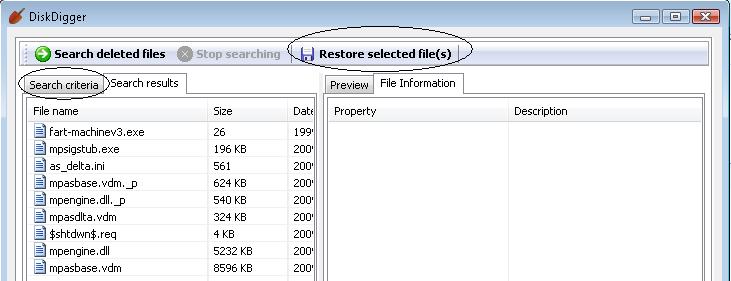
Screen shot when you click on ‘Search criteria’ tab.
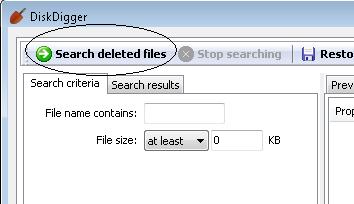
That’s all about recovering your data through DiskDigger. You can also take a look at my earlier post Encrypt your data with free TrueCrypt for encrypting data in hard disk, USB drives.

0 comments:
Post a Comment