TweetMyPC is a free utility for Windows that enables you to remotely control your computer via SMS. How it can be done? well let us quickly come to the procedure.
First of all you can download TweetMyPC(V 2, the latest version) free from Download TweetMyPC. Once you download TweetMyPC, double click on setup.exe to install the application. Its just a matter of clicking ‘Next’ few times.This application requires .NET 3.5 or higher installed on your system. Below is TweetMyPC’s screen :
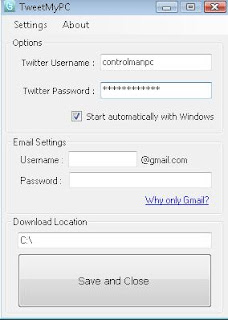
Now, you have installed TweetMyPC on your system and ready to use it. Following are the steps :
1) Create a Twitter account(say ControlMyPC, this is just an example and you need to create your own account) on www.Twitter.comdedicated for your PC. This is because TweetMyPC only responds for updates. This account will be used by TweetMyPC to receive the tweets and act upon them.
2) Configure account ControlMyPC to receive updates from your mobile. For this you can take a look at my earlier post Send updates to your Twitter account by using your mobile.
3) Double click on TweetMyPC icon on the desktop and provide you twitter log-on details. Then ‘Save and close’.Wait for some time for the application to verify your login details.
4) Once your log-on details are verified, you can send commands like shutdown, log-off, Restart, lock workstation, etc through your mobile to your twitter account and TweetMyPC will act accordingly.
Caution : If you are using Windows Vista(32 bit) then you may encounter an error regarding un handled exception when you click on’Save and close’. To avoid this, just run the TweetMyPC.exe file as administrator.
Below are some commands that can be used in latest version 2 of TweetMyPC. Commands are not case sensitive.
1) Shutdown:For shutting your pc.
2) Restart:For restarting your pc.
3) Logoff :For logging off your pc.
4) Lock:For locking your pc.
5) Hibernate: For hibernating your pc.
6) Screenshot : Enables you to find out what is happening on your pc when you are not around. It takes a screenshot of your desktop and sends it to Twitpic.
7) Getprocesslist : On reading this command, TweetMyPC will create a list of all the running process and email the same to the Gmail id which you have mentioned on its screen.
8 ) Getfile : On reading this command,TweetMyPC will send the file as attachment to the Gmail id which you have mentioned on its screen.
9) Custom commands: This is the most exciting feature which is present in latest TweetMyPC V2. It was not there in version 1. This feature allows you to create your own commands. Just go to menu option ‘Settings’ –> ‘Commands’. Below is a screen shot. You can create a command like WMPLAYER and select wmplayer.exe in ‘Select file’. So, whenever you send WMPLAYER through SMS,window media players will start in your pc. I am using Windows Vista Home Premium and unfortunately this functionality is not working for me :( . As soon as I click on ‘Add command’ after selecting an exe file, it throws an error message ‘Unable to open database file. Please try again.’. I’ll dig in further and try to search for solution of this problem.
Still, other more useful commands are working fine and I am happy about it :)

In the end I would say that it is a superb utility and a must have for all of us.
That’s it for now friends.
First of all you can download TweetMyPC(V 2, the latest version) free from Download TweetMyPC. Once you download TweetMyPC, double click on setup.exe to install the application. Its just a matter of clicking ‘Next’ few times.This application requires .NET 3.5 or higher installed on your system. Below is TweetMyPC’s screen :
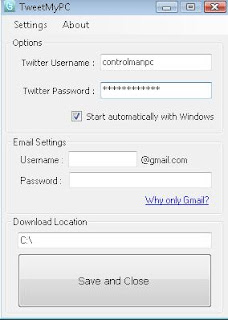
Now, you have installed TweetMyPC on your system and ready to use it. Following are the steps :
1) Create a Twitter account(say ControlMyPC, this is just an example and you need to create your own account) on www.Twitter.comdedicated for your PC. This is because TweetMyPC only responds for updates. This account will be used by TweetMyPC to receive the tweets and act upon them.
2) Configure account ControlMyPC to receive updates from your mobile. For this you can take a look at my earlier post Send updates to your Twitter account by using your mobile.
3) Double click on TweetMyPC icon on the desktop and provide you twitter log-on details. Then ‘Save and close’.Wait for some time for the application to verify your login details.
4) Once your log-on details are verified, you can send commands like shutdown, log-off, Restart, lock workstation, etc through your mobile to your twitter account and TweetMyPC will act accordingly.
Caution : If you are using Windows Vista(32 bit) then you may encounter an error regarding un handled exception when you click on’Save and close’. To avoid this, just run the TweetMyPC.exe file as administrator.
Below are some commands that can be used in latest version 2 of TweetMyPC. Commands are not case sensitive.
1) Shutdown:For shutting your pc.
2) Restart:For restarting your pc.
3) Logoff :For logging off your pc.
4) Lock:For locking your pc.
5) Hibernate: For hibernating your pc.
6) Screenshot : Enables you to find out what is happening on your pc when you are not around. It takes a screenshot of your desktop and sends it to Twitpic.
7) Getprocesslist : On reading this command, TweetMyPC will create a list of all the running process and email the same to the Gmail id which you have mentioned on its screen.
8 ) Getfile
9) Custom commands: This is the most exciting feature which is present in latest TweetMyPC V2. It was not there in version 1. This feature allows you to create your own commands. Just go to menu option ‘Settings’ –> ‘Commands’. Below is a screen shot. You can create a command like WMPLAYER and select wmplayer.exe in ‘Select file’. So, whenever you send WMPLAYER through SMS,window media players will start in your pc. I am using Windows Vista Home Premium and unfortunately this functionality is not working for me :( . As soon as I click on ‘Add command’ after selecting an exe file, it throws an error message ‘Unable to open database file. Please try again.’. I’ll dig in further and try to search for solution of this problem.
Still, other more useful commands are working fine and I am happy about it :)

In the end I would say that it is a superb utility and a must have for all of us.
That’s it for now friends.

0 comments:
Post a Comment